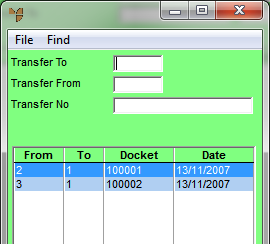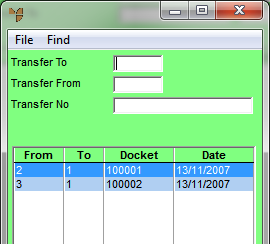Stock Transfer Creation - File - Load POS/MDS Created Transfer
Micronet creates automatic transfer batches in the following situations:
- the Delivery Option for an item on a POS docket is configured to be supplied from another branch or from head office.
In Micronet v2.7, this occurs when a HO Warehouse is set on the Delivery Options screen in company configuration – see "Edit - Applications - POS - POS Enhanced".
In Micronet v2.8, this is set in the Procurement field on the Delivery Options screen in company configuration (see "Edit - Applications - POS - POS Enhanced"), or the Procurement Type field on the Delivery Options screen in company configuration (see "Edit - Program - Supply Chain Config (v2.8)").
- a user selects for an item to be supplied from another warehouse on the Item Details screen in POS Docket Creation – see "Entering the Item Details".
- goods are received in MDS into a warehouse that is different from the warehouse that created the purchase order and where the Automatic Transfers on Receipt field on the Purchasing Configuration screen is set to From Receipt Warehouse – see "Edit - Program - Purchasing" (v2.8 feature).
Use this option to recall an automatically created transfer batch so you can amend it, delete it or re-hold it as required.
- Select INVENTORY | ADJUSTMENTS | TRANSFER TO WAREHOUSE.
Micronet displays the Stock Transfer Creation screen.
- Select either:
- FILE | LOAD POS CREATED TRANSFER (v2.7)
- FILE | LOAD POS/MDS AUTO CREATED TRANSFER (v2.8).
Micronet displays a selection screen with a list of POS created stock transfer batches.
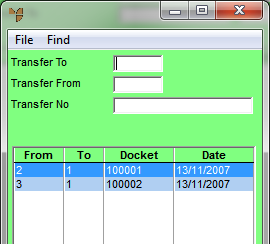
- If required, you can filter the list of POS created stock transfers by Transfer To warehouse, Transfer From warehouse or Transfer No (transfer docket number).
Micronet displays the stock transfer batches matching your criteria at the bottom of the screen.
- Double-click on the POS created transfer batch you want to load, or select a transfer batch and press the Enter key.
Micronet displays the Stock Transfer Creation screen with the details of the POS created transfer batch.
- Continue processing the stock transfer batch by completing the steps required in the "Stock Transfer Overview".